GitHub Webhooks For Automatic Deployment
Automatically deploy to prod every time we push a change to the main branch.
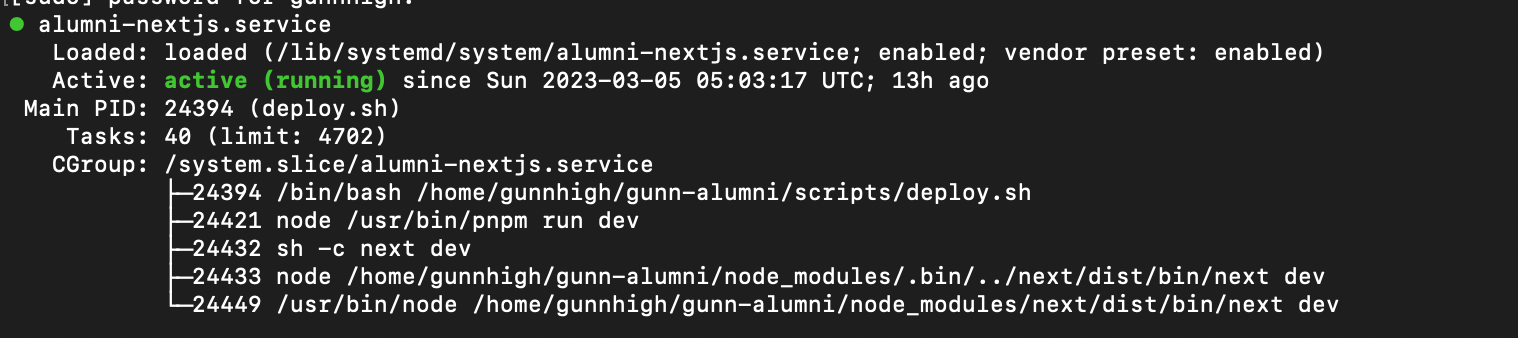
When working on our codebase, we want to automate deployment to save ourselves the trouble of manually doing it every time. In the last class, Mr. Lera taught us how to setup an Nginx server with Digital Ocean—I'll go over this in detail in a later article where we will make live changes to fix an issue. But for now, let's make some webhooks!

Configuring Nginx
As I'm reading the docs on how to make webhooks, it turns out we'll need to make some changes to our Nginx server anyways. Let's ssh into our server with
ssh gunnhigh@gunnhigh.school
Then we want to edit the Nginx config file by entering:
sudo nano /etc/nginx/sites-available/gunnhigh.school
# or if you like vim
sudo vim /etc/nginx/sites-available/gunnhigh.school
Following the GitHub Webhook tutorial, I added the following line
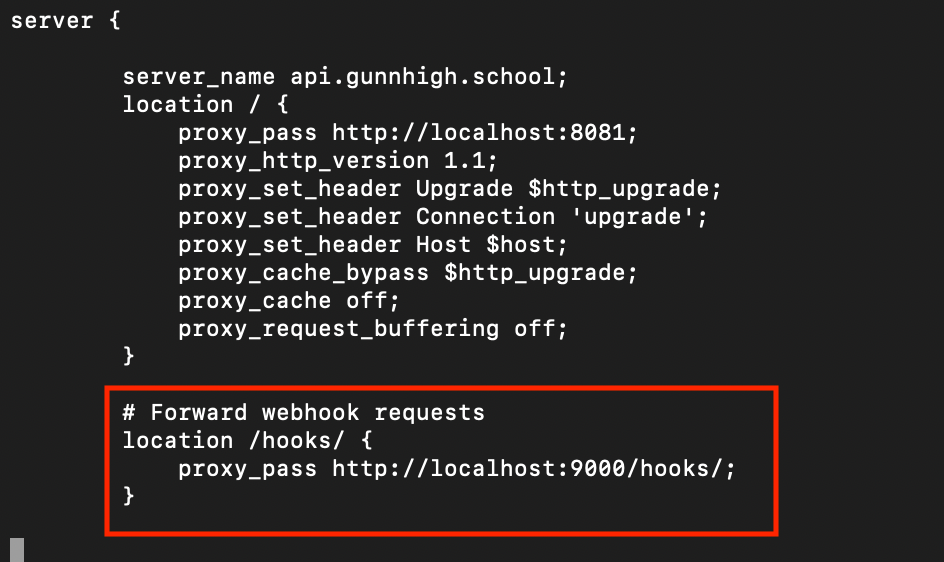
This will forward any requests for api.gunnhigh.school/hooks/ to localhost:9000. With this change, let's save our file, and test to make sure the server still works. Run this command to check for typos, etc:
sudo nginx -t

And then let's restart the nginx server to apply our changes
sudo systemctl restart nginx
GitHub Webhook Settings
With all this, let's go to our GitHub repository to enable webhooks. In the settings page, click on "Webhooks" and add a new webhook. Let's also type in our new payload url that we setup.
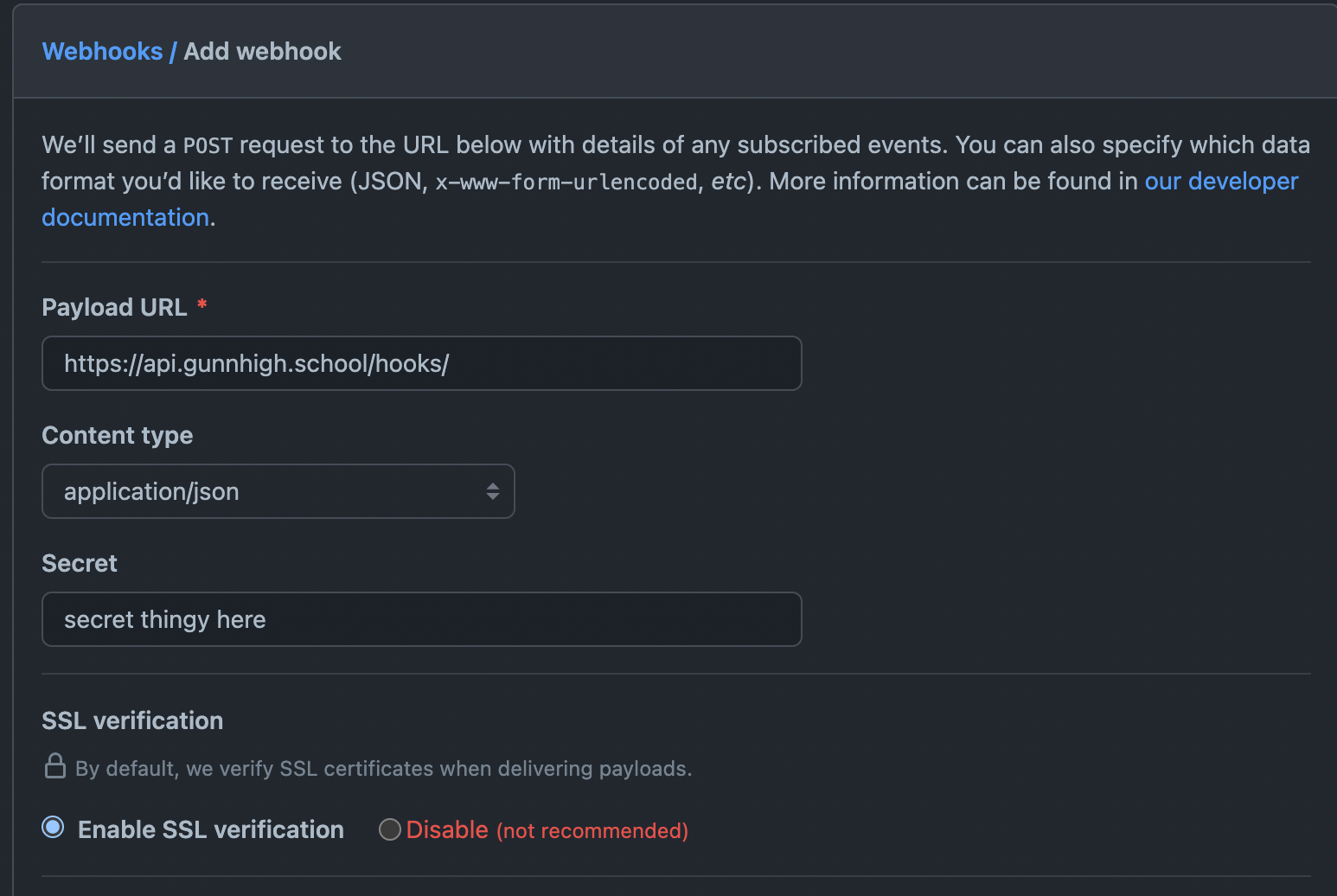
We want to add a secret for security, so let's generate one in the terminal by entering. Note: Ruby is not installed by default, so either find some other way to generate the secret or install ruby on your local computer
# As suggested by GitHub
ruby -rsecurerandom -e 'puts SecureRandom.hex(20)'
Obviously I won't show you the output, silly! Now let's enter our secret in and save the settings.
Handle Webhooks on Server
We'll use systemd to manage and restart our nextjs process. Let's create a config file for this.
sudo vim /lib/systemd/system/alumni-nextjs.service
And enter the following
[Unit]
After=network.target
[Service]
Type=simple
WorkingDirectory=/home/gunnhigh/gunn-alumni
ExecStart=/home/gunnhigh/gunn-alumni/scripts/deploy.sh
Restart=on-failure
[Install]
WantedBy=multi-user.targetSave the file and restart the system-ctl daemon with the following
sudo systemctl daemon-reload
Let's install install the webhook package on our server
sudo apt install webhook
When complete, let's create a bash script to be run whenever our webhook triggers
vim ~/hooks/redeploy_prod.sh
# Update file permissions after you save the file
sudo chmod +x ~/hooks/redeploy_prod.sh
#!/bin/bash
/usr/bin/bash /home/gunnhigh/gunn-alumni/scripts/deploy.shWhen complete, let's create a hooks.json in our home folder. We will use this to configure our webhook endpoints.
vim ~/hooks/hooks.json
I will be using the following configuration. Make sure to edit the value for the secret. You can refer to this link to see all the options https://github.com/adnanh/webhook/blob/master/docs/Hook-Definition.md
[
{
"id": "alumni-nextjs",
"execute-command": "/home/gunnhigh/hooks/redeploy_prod.sh",
"command-working-directory": "/home/gunnhigh/hooks",
"trigger-rule": {
"and": [
{
"match": {
"type": "payload-hash-sha1",
"secret": "github secret here",
"parameter": {
"source": "header",
"name": "X-Hub-Signature"
}
}
},
{
"match": {
"type": "value",
"value": "refs/heads/main",
"parameter": {
"source": "payload",
"name": "ref"
}
}
}
]
}
}
]Save the file, and let's now make a systemd service entry for our webhook command so we can restart it easily later on.
sudo vim /lib/systemd/system/webhook.service
Looks like one already exists for me, but let's edit the file so it references our newly created hooks.json file
[Unit]
Description=Small server for creating HTTP endpoints (hooks)
Documentation=https://github.com/adnanh/webhook/
[Service]
WorkingDirectory=/home/gunnhigh/hooks
ExecStart=/usr/bin/webhook -nopanic -hooks /home/gunnhigh/hooks/hooks.json
[Install]
WantedBy=multi-user.target
To test our hooks let's open up a new screen called "hooks" and then start the webhook service.
screen -S hooks
sudo systemctl daemon-reload
sudo systemctl restart webhook
Side Note
Let's GOOOOOOOOO it worked after like 4 hours of trying to fix things!!!!! I updated the guide so everything should be fixed now
So now when you push to main, the server will automatically redeploy. But what if you want generate a preview url for each pull request so that you can easily review it? In the next article, I will be exploring how we can do that with pm2 and webhooks.

